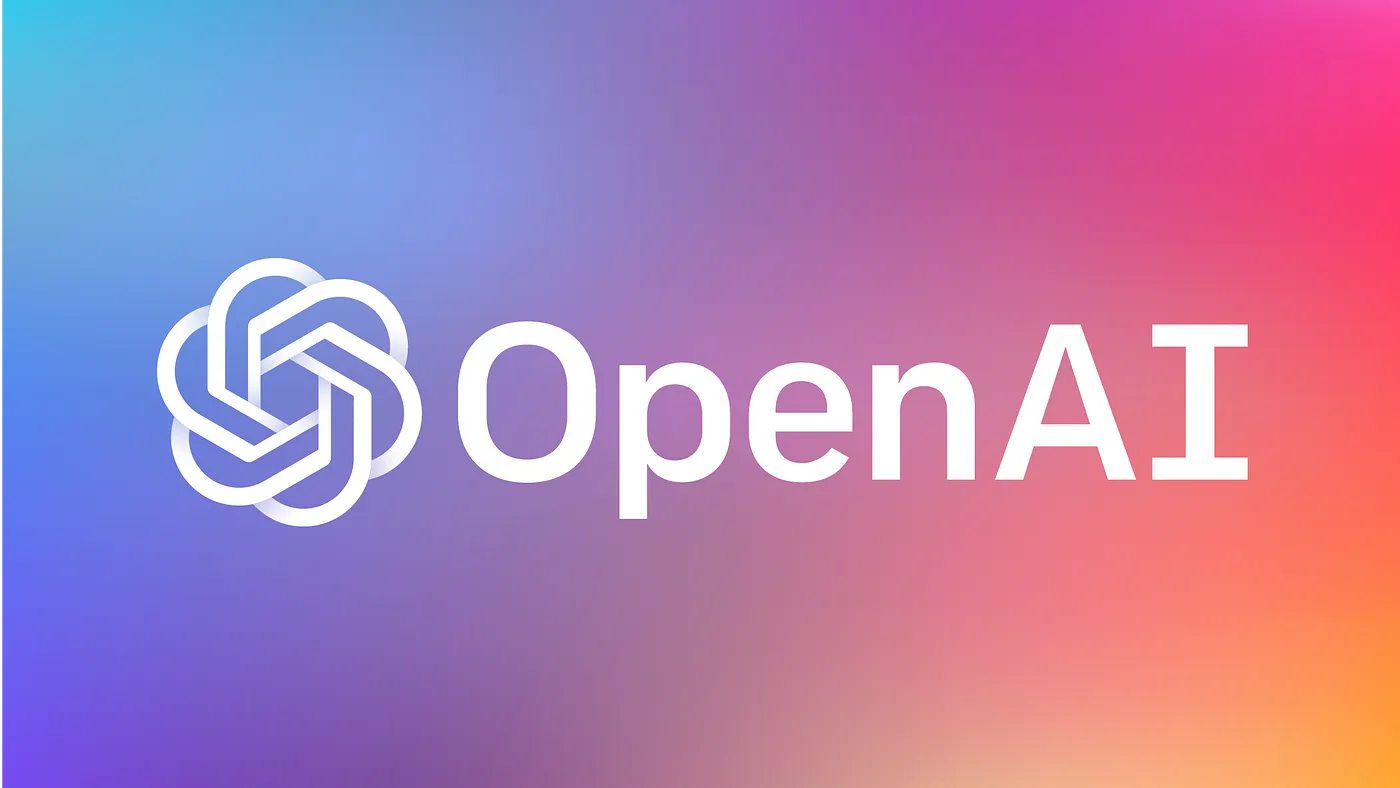
Create an OpenAI API key and use it into a Node.js project
Node.js is a popular JavaScript framework that is commonly used for web development. OpenAI provides a custom Node.js / TypeScript library which makes working with the OpenAI API in JavaScript simple and efficient.
Step 1: Setup Node
Install Node.js
To use the OpenAI Node.js library, you will need to ensure you have Node.js installed.
To download Node.js, head to the official Node website and download the LTS version. If you are installing Node.js for the first time, you can follow the official Node.js usage guide to get started.
Install the OpenAI Node.js library
Once you have Node.js installed, the OpenAI Node.js library can be installed. From the terminal / command line, run:
npm install --save openai # or yarn add openai
Step 2: Setup your API key
Setup your API key for all projects (recommended)
The main advantage to making your API key accessible for all projects is that our SDK will automatically detect it and use it without having to write any code.
MacOS
Open Terminal: You can find it in the Applications folder or search for it using Spotlight (Command + Space).
Edit bash profile: Use the command nano ~/.bash_profile or nano ~/.zshrc (for newer MacOS versions) to open the profile file in a text editor.
Add Environment Variable: In the editor, add the line below, replacing your-api-key-here with your actual API key:
export OPENAI_API_KEY='your-api-key-here'
Save and exit: Press Ctrl+O to write the changes, followed by Ctrl+X to close the editor.
Load your profile: Use the command source ~/.bash_profile or source ~/.zshrc to load the updated profile.
Verification: Verify the setup by typing echo $OPENAI_API_KEY in the terminal. It should display your API key.
Windows
Open command prompt: You can find it by searching "cmd" in the start menu.
Set environment variable in the current session: To set the environment variable in the current session, use the command below, replacing your-api-key-here with your actual API key:
setx OPENAI_API_KEY "your-api-key-here"
This command will set the OPENAI_API_KEY environment variable for the current session.
Permanent setup: To make the setup permanent, add the variable through the system properties as follows:
- Right-click on 'This PC' or 'My Computer' and select 'Properties'.
- Click on 'Advanced system settings'.
- Click the 'Environment Variables' button.
- In the 'System variables' section, click 'New...' and enter OPENAI_API_KEY as the variable name and your API key as the variable value.
Verification: To verify the setup, reopen the command prompt and type the command below. It should display your API key: echo %OPENAI_API_KEY%
Step 3: Sending your first API request
Making an API request
After you have Node.js configured and an API key setup, the final step is to send a request to the OpenAI API using the Node.js library. To do this, create a file named openai-test.js using the terminal or an IDE.
Inside the file, copy and paste one of the examples below:
import OpenAI from "openai";
const openai = new OpenAI();
async function main() {
const completion = await openai.chat.completions.create({
messages: [{ role: "system", content: "You are a helpful assistant." }],
model: "gpt-3.5-turbo",
});
console.log(completion.choices[0]);
}
main();
To run the code, enter node openai-test.js into the terminal / command line.
Additional Step:
if you do not want to setup OPENAI_API_KEY for all projects and want to use in one project only, you can use OPENAI_API_KEY directly in code.
const openai = new OpenAI({ apiKey: process.env['OPENAI_API_KEY'], // This is the default and can be omitted });
Now you can play more with it.
Post a comment
Get your FREE PDF on "100 Ways to Try ChatGPT Today"
Generating link, please wait for: 60 seconds
Comments
ravali
Wednesday, May 8, 2024 at 5:48 AM ISThello
Ganesh
Saturday, February 10, 2024 at 5:41 AM ISTThanks bro