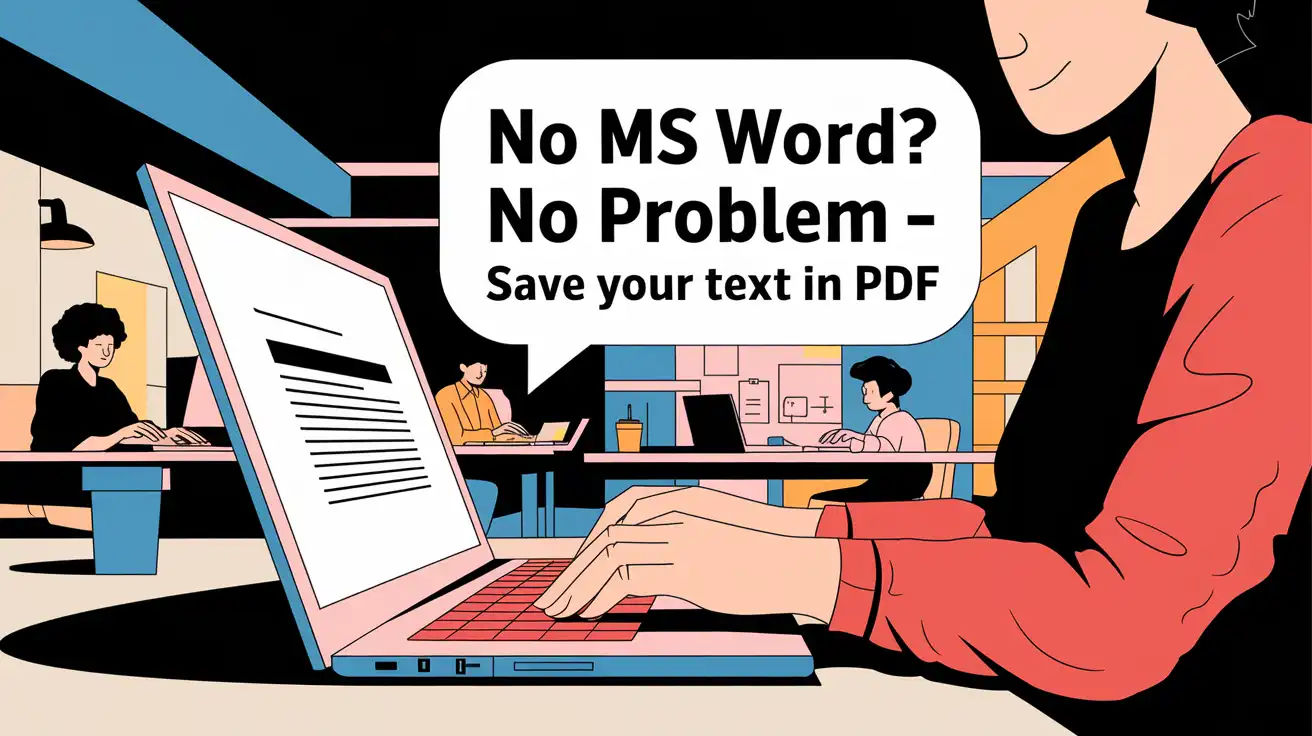
No MS Word? No Problem - Save Your Text in PDF
Almost everyone knows the easiest yet most effective way to save text as a PDF file is by utilizing Microsoft Word. It lets you organize and format information, and then simply save it as a “PDF.” But wait...what if you don’t have MS Word? What should you do?
There is no need to worry as you can still seamlessly save text as a PDF file. In this article we are going to discuss a step-by-step procedure that you need to follow in this regard.
How You Can Save Your Text as a PDF Without Using MS Word
Below, we have discussed a few simple steps for saving your text as a PDF file without using Microsoft Word.
1. Copy all the Text
First, you need to copy the text you want to save in PDF. When copying, make sure nothing is missed. Otherwise, you will definitely have to face disappointment and frustrations by repeating the conversion process again.
2. Search Online for Text to PDF Converter
Now, it is time to search for a text-to-PDF converter on the internet. It is a specialized tool that allows users to convert their given text into PDF files with a single click. There is a huge variety of such tools available online.
However, the wide availability may cause difficulties for users to pick the most reliable one. To make things easier, below we have mentioned some factors that you can consider.
- Word Limit: It is recommended to look for a converter that gives the authority to convert a maximum number of words into a PDF file.
- Formatting options: Find a tool that allows you to format the entered text with ease. This capability will indicate its versatility and reliability.
- Free & No Signup: In the end, try to go for the one that is 100% free to use and also doesn’t ask for signup or registration before using it. Just land and start the conversion process.
3. Enter Your Text & Start Conversion
Once the tool is picked, paste the text that was previously copied into the input box.
For a better demonstration, we selected this Text to PDF converter by considering the aforementioned factors. After pasting the text, this is how its interface looks now.

It is recommended to perfectly format the input text from each aspect to avoid later frustrations or disappointments
When done, all you need to do is click on the “Convert” button and wait for the results.
4. Download the PDF File
Just a few seconds after clicking the button, the converter will come up with a PDF file containing your entered text. The results can be seen in the screenshot below.

Now, you simply have to click on the “Download” button, and it will be automatically saved in the device storage.
It is suggested to open and carefully review the PDF file to ensure it is perfect in terms of accuracy and formatting. This is because online tools can sometimes make mistakes due
So, these are a few simple steps that you need to follow to save your text as a PDF file without using MS Word.
Wrapping Up
If you don’t have Microsoft Word on your laptop and want to save some text in a PDF, then there is no need to worry. Because you can still get this task done by carefully following all the aforementioned steps. We hope that you will find this blog valuable and informative.
Frequently Asked Questions
Why should I save my text as a PDF?
Note that PDF is a universal format that effectively retains both the layout and formatting of the information across different operating systems and devices. It is considered ideal for sharing documents in a professional environment.
Are online Text to PDF converters safe?
Yes, almost all Text to PDF converters are safe to use, especially the ones that don’t ask for signup or registration.
Are there any alternatives available for sharing text other than the PDF?
Yes, there are multiple alternative formats available, some of the popular ones are DOCX and RTF.
Post a comment
Get your FREE PDF on "100 Ways to Try ChatGPT Today"
Generating link, please wait for: 60 seconds
Comments
Join the conversation and share your thoughts! Leave the first comment.