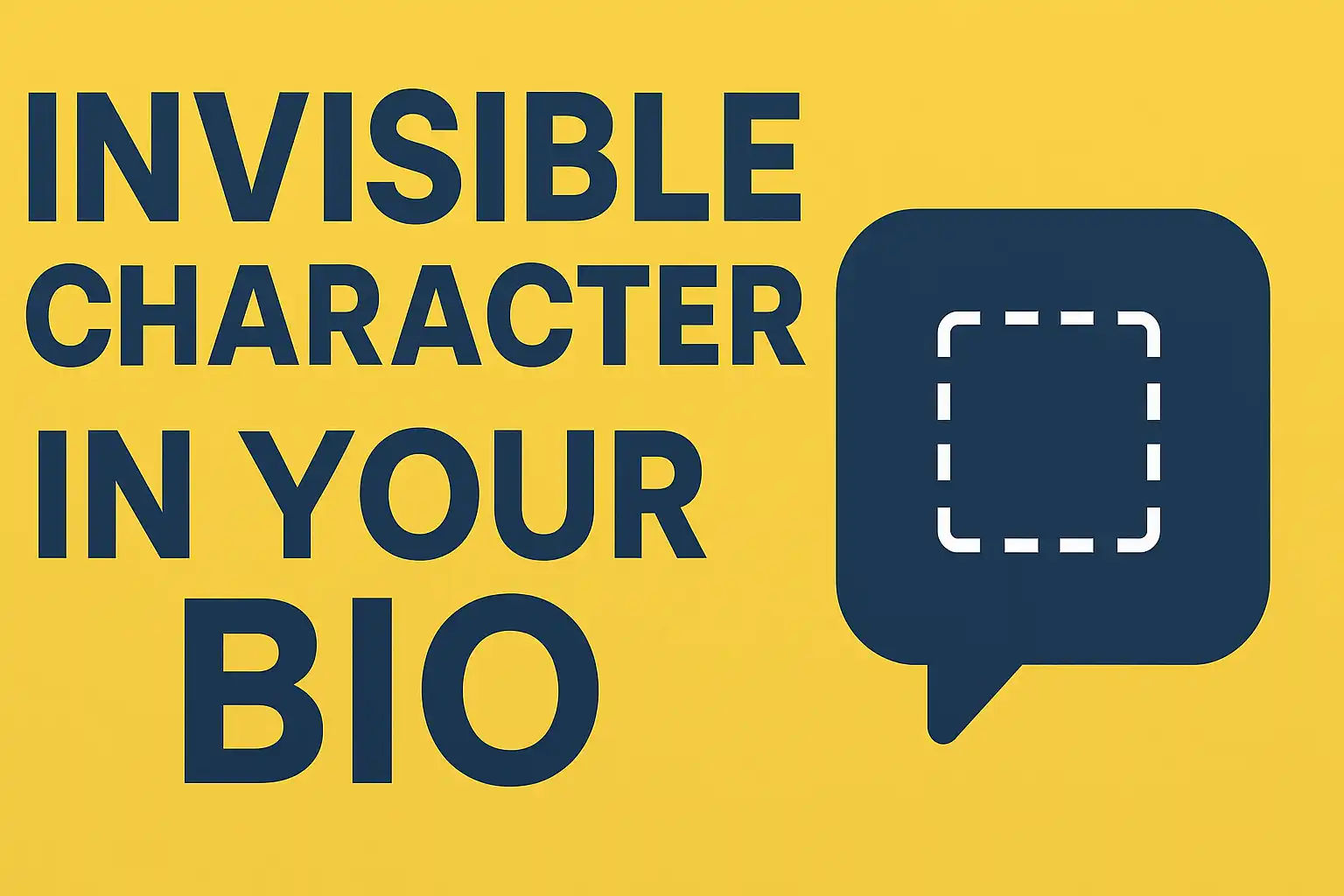
Why And How You Should Use Invisible Characters In Your Social Media Bio
Social media is a great way to have fun. People follow new trends and try modern techniques to make their profiles stand out. For what? Just to look cool or make their account appear as they want. From creating unique usernames to experimenting with new style bios, they do different things to leave others behind.
If you are also one of those who love to adopt the latest text tricks for social media, this article is a must-read for you. Wondering why? Well, this post is going to reveal the ways you can use invisible characters in your profile bio. Also, we will discuss why you should use such text. But hold on, do you even know what invisible text actually is? If not, let's start with a brief intro to blank text.
Invisible Text - What Is It?
As the name itself suggests, invisible text is a type of text that doesn't appear physically. In other words, you can say that you can't see it with your eyes. But it doesn't mean blank text doesn't have real existence. Instead, it takes up space in the text box but remains hidden.
Empty spaces look like nothing but are actually something. They are combinations of numbers, letters, and special characters that don't show up like normal text when combined but are still there. So, don't confuse them with ordinary blank spaces.
Why Use Invisible Text In Social Media Bio?
You may be wondering why you need to add invisible characters to your social media bio. Well, the answer is just for entertainment and formatting. Let's see how it works below.
Customizing Text Formatting
Most of the social media platforms have a particular character limit when it comes to profile bios. Apart from that, some restrict you from adding extra spaces and line breaks in the bio section. They automatically remove the line breaks when you hit the save option. This is where invisible characters come in handy.
With special blank text, you can make your bio look as you want. From adding additional line breaks to including as many spaces as you want, you can do different things. This enables you to add a neat yet stylish look to your account. You can also use it to make your bio appear more balanced visually.
Creating Invisible Bio Effect
Why not trick your followers with an invisible bio when you can? Yes, you heard that right. Special blank spaces allow you to create an invisible effect in your bio. All you have to do is insert empty text in the bio section and save it. Social media platforms detect it as normal text and don't show any error or restriction during this.
This trick is especially useful for tech influencers, gamers, and those who have a sufficient fan following on any of the social channels. Having an empty bio is better than using too many emojis, plenty of special characters and messy bold typefaces. So, you must try this magic to make your friends curious and surprised.
How To Use Invisible Characters In Your Social Media Bio?
When it comes to using empty characters in your Facebook, Instagram, or other platforms' bio, you have different options. Here are some possible methods that you can choose a suitable one from.
Copy-Paste Invisible Text From Dedicated Tools
Your first priority should be accessing a dedicated invisible text generator to use blank text in social media bios. Why? Because such tools offer the easiest method of using invisible characters. The best thing is that they are accessible on all types of devices. So, you just need a good internet connection to get an empty text to make your bio appear invisible.
The reason why this method is most considerable is that you get a simple blank space copy and paste option. You are just required to go to the main page of any blank text generator, copy an invisible character from there with a single click, and paste it into your social media bio. That's how you successfully use an empty space.
Get Help From A Specialized Mobile Application
Another possible way to add invisible text to your bio is by getting blank spaces from dedicated apps. Just like online tools, many specialized apps have also been developed. They have pre-generated empty text ready to be used wherever you want. You get the same copy-paste method in apps as in web-based tools.
However, the only difference is that you have to make the one-time hassle of installing an app on your device. This could be hard for someone who doesn't try third-party apps due to security or storage issues. But for those who don't have such concerns, this option is pretty suitable. So, if you are one of those, you might prefer this method.
Generate And Use Blank Text Manually
There is another trick to create invisible text, but that's manual. This technique is based on Unicode characters that you can easily get from the internet. Another thing to remember is that this method is only applicable to desktop users, as you have to use a keyboard to do it. To create an invisible character, open your browser and search for invisible Unicode characters.
Then, copy one of them from that site and open a new text document on your laptop or PC. After that, paste the copied Unicode text there and select it. The final step is to press the "X" while holding the "Alt" key. As you do so, the magic happens, and the Unicode characters get converted to blank spaces. All you need to do is copy the generated empty space manually and insert it into your social media bio.
To Sum Up
Blank characters can help you trick your followers by making your profile bio invisible. Also, they can be used to format text in your bio section as you want. No matter for what purpose you use them, you have three options: access an empty text generator, use a dedicated mobile app, or generate blank spaces manually. So, it's up to you which method you prefer.
Post a comment
Get your FREE PDF on "100 Ways to Try ChatGPT Today"
Generating link, please wait for: 60 seconds
Comments
Join the conversation and share your thoughts! Leave the first comment.